Navigating the API Catalog and Documentation
View of unauthorized user
Step 1
Start on the Homepage: https://developer.allianz.de/
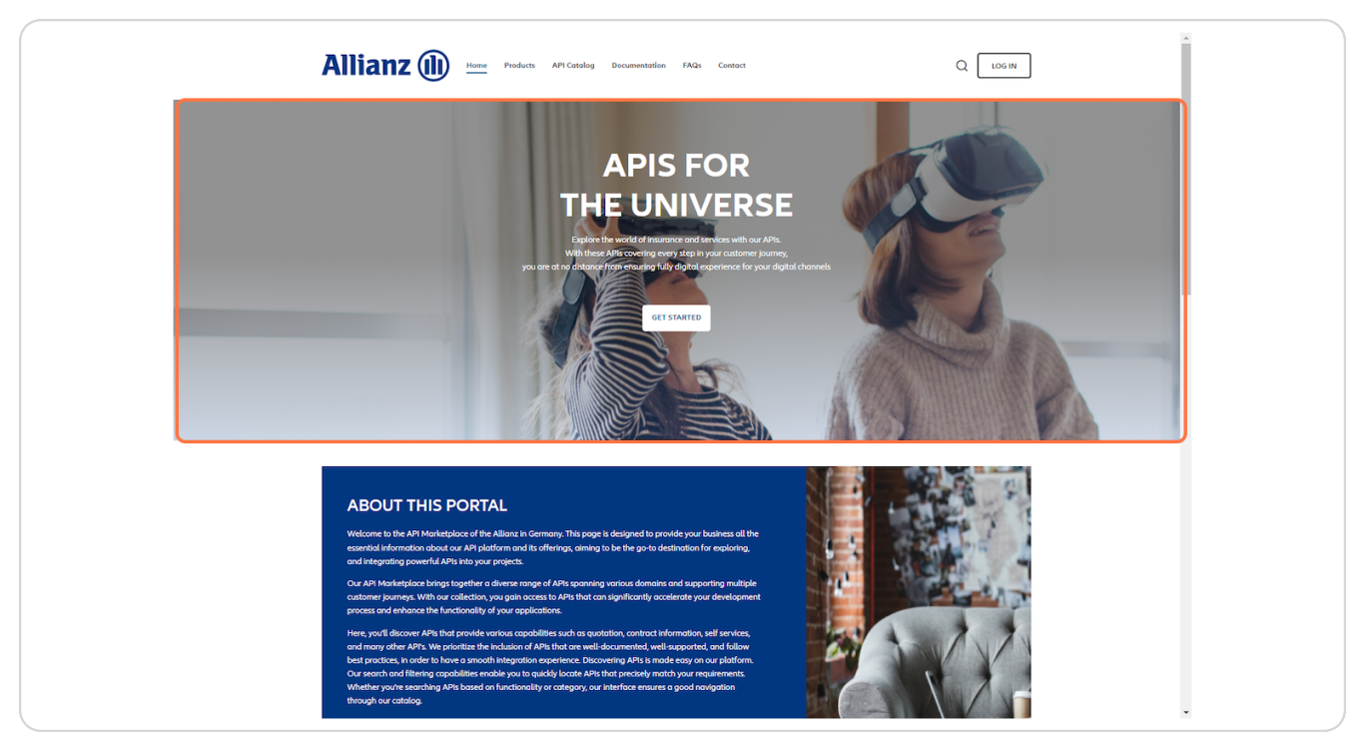
Step 2
Click on API Catalog
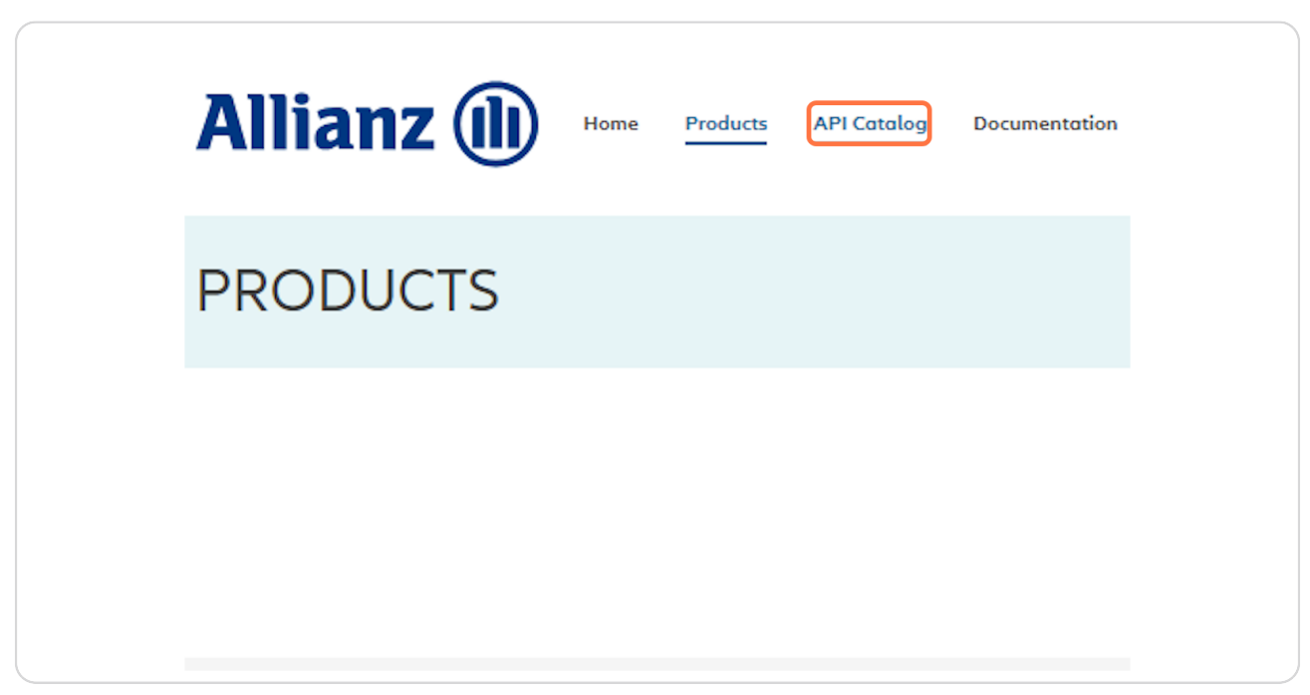
Step 3
The API catalog is only visible for authorized users
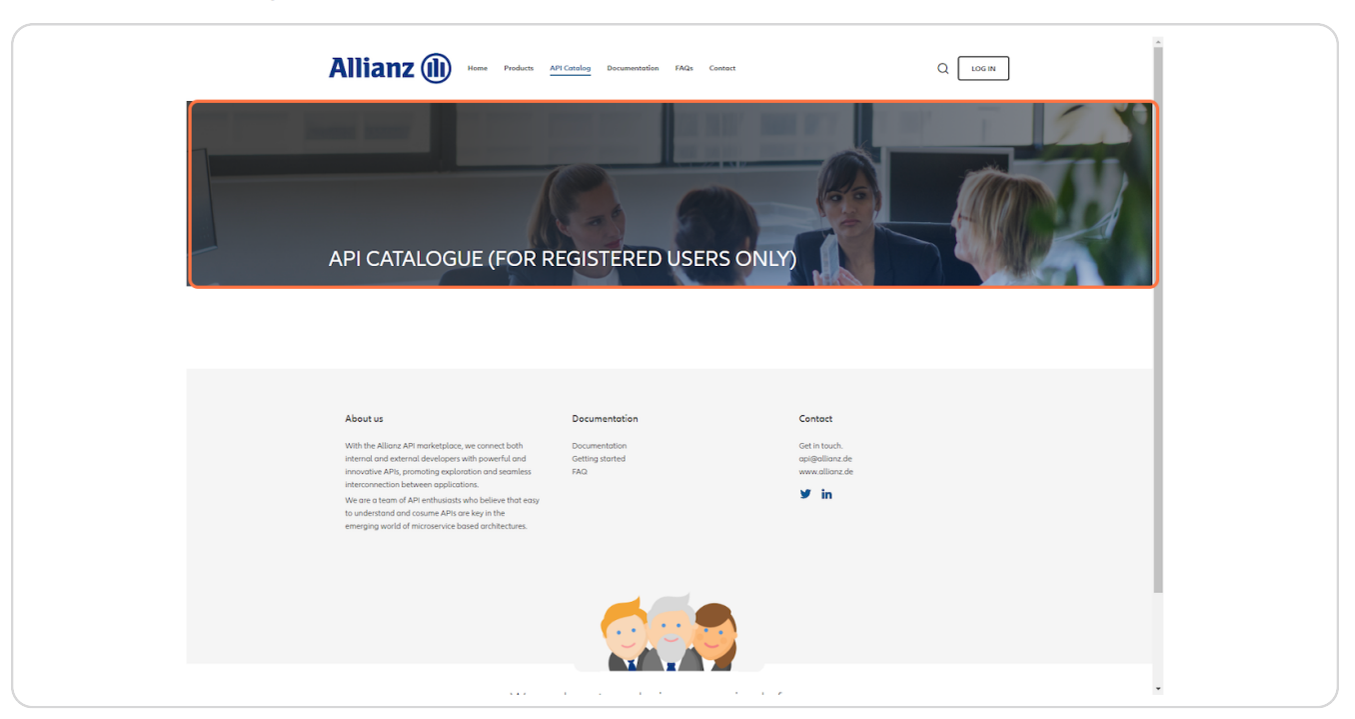
Sign in and sign up
Step 4
Click on log in
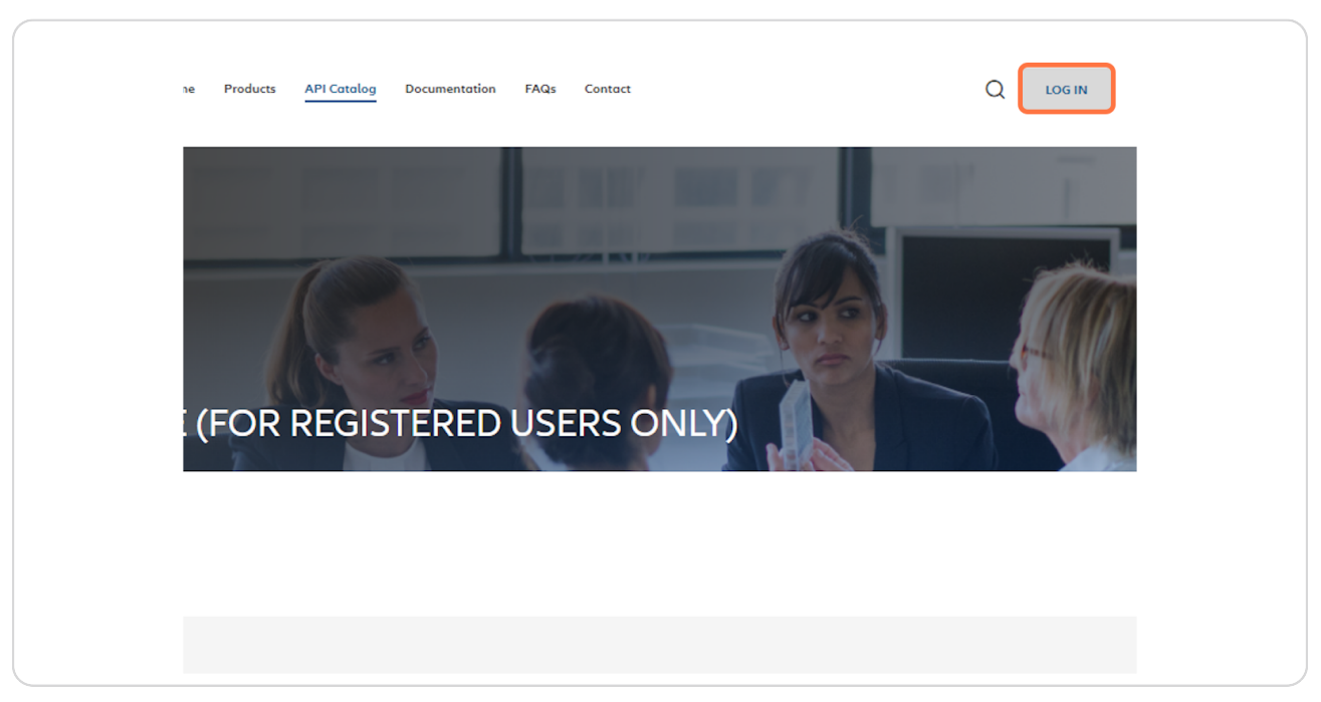
Step 5
Here you can see the log in mask. You can enter here your credentials, reset your password or sign up
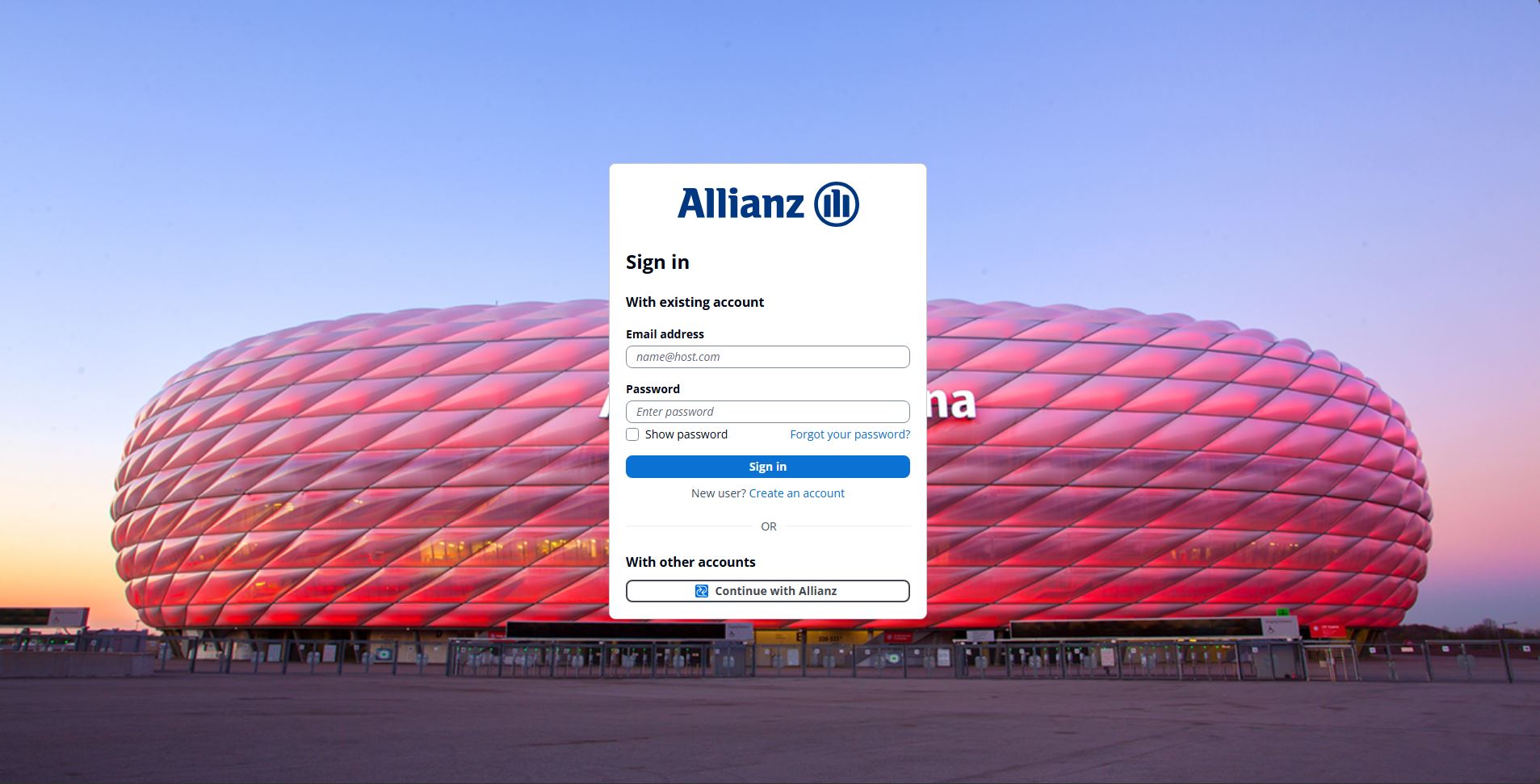
Step 6
If you do not have any Log In Credentials yet, click on Create an account
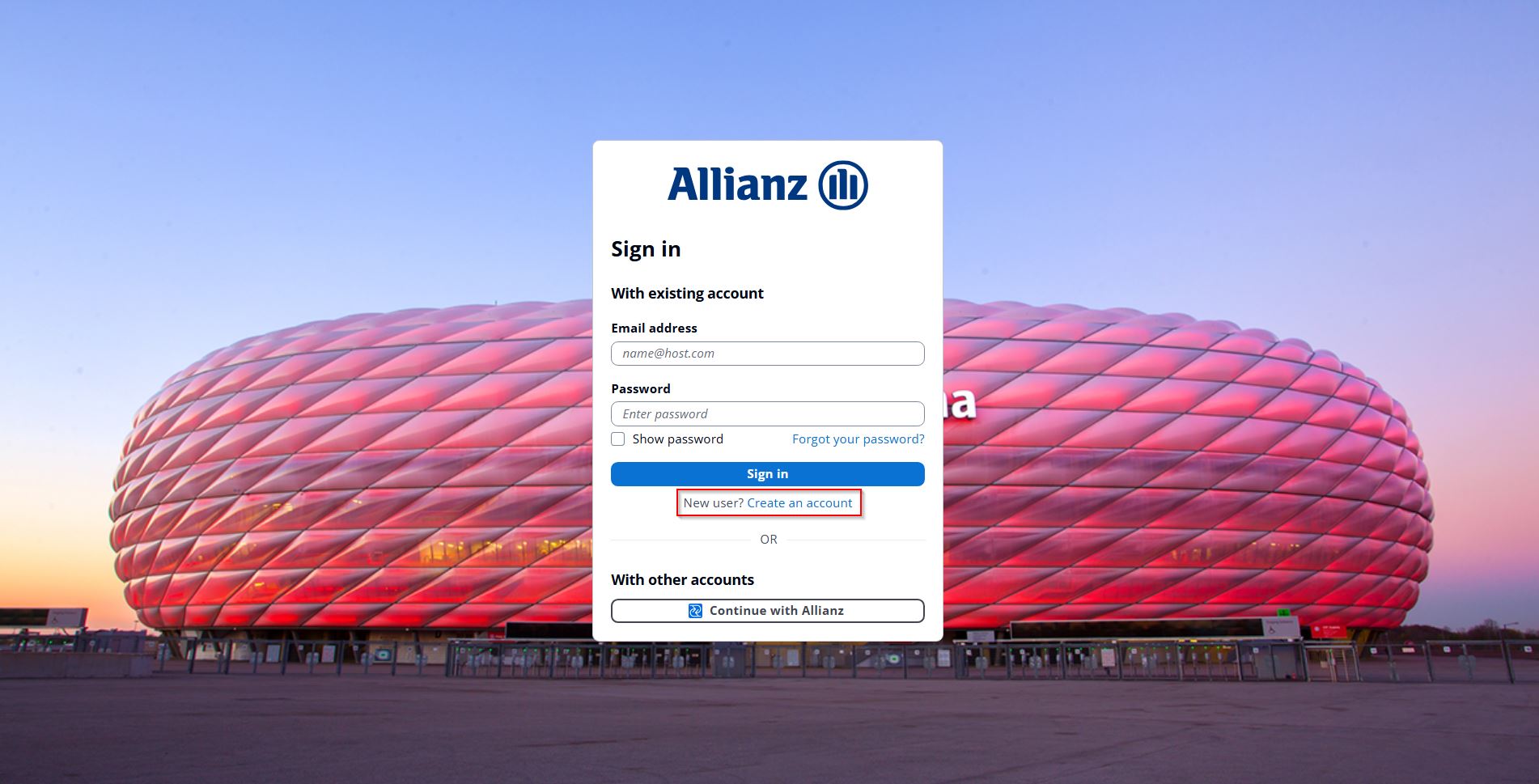
Step 7
Type in your sign up credentials and click on Sign up:
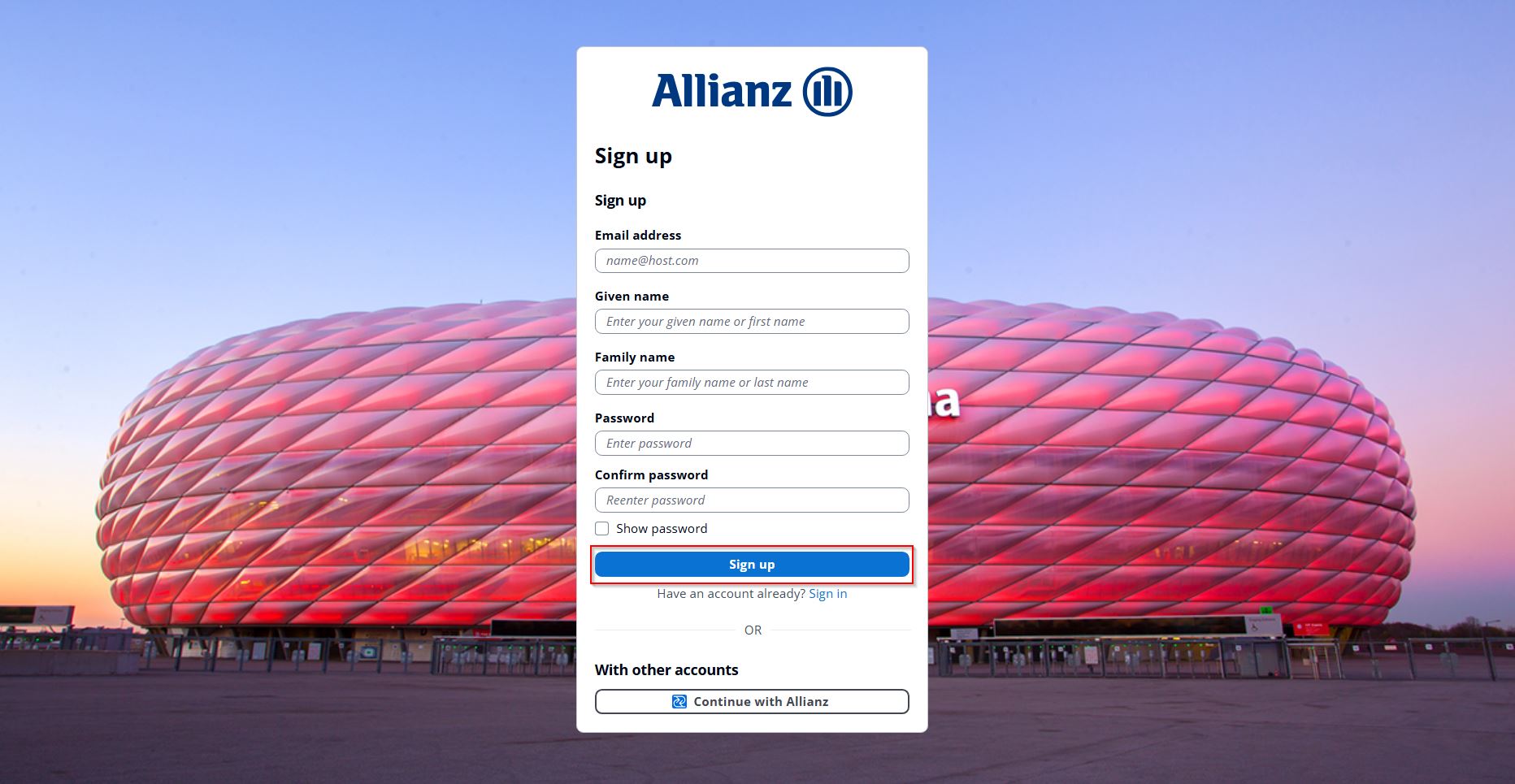
Step 8
Set up your authenticator app for the MFA. Scan the QR code and enter the code displayed in the app to link your account:
Your registration will be activated after a review from the admin. You will get a notification per email.
Step 9
Type in your log in credentials and click sign in:
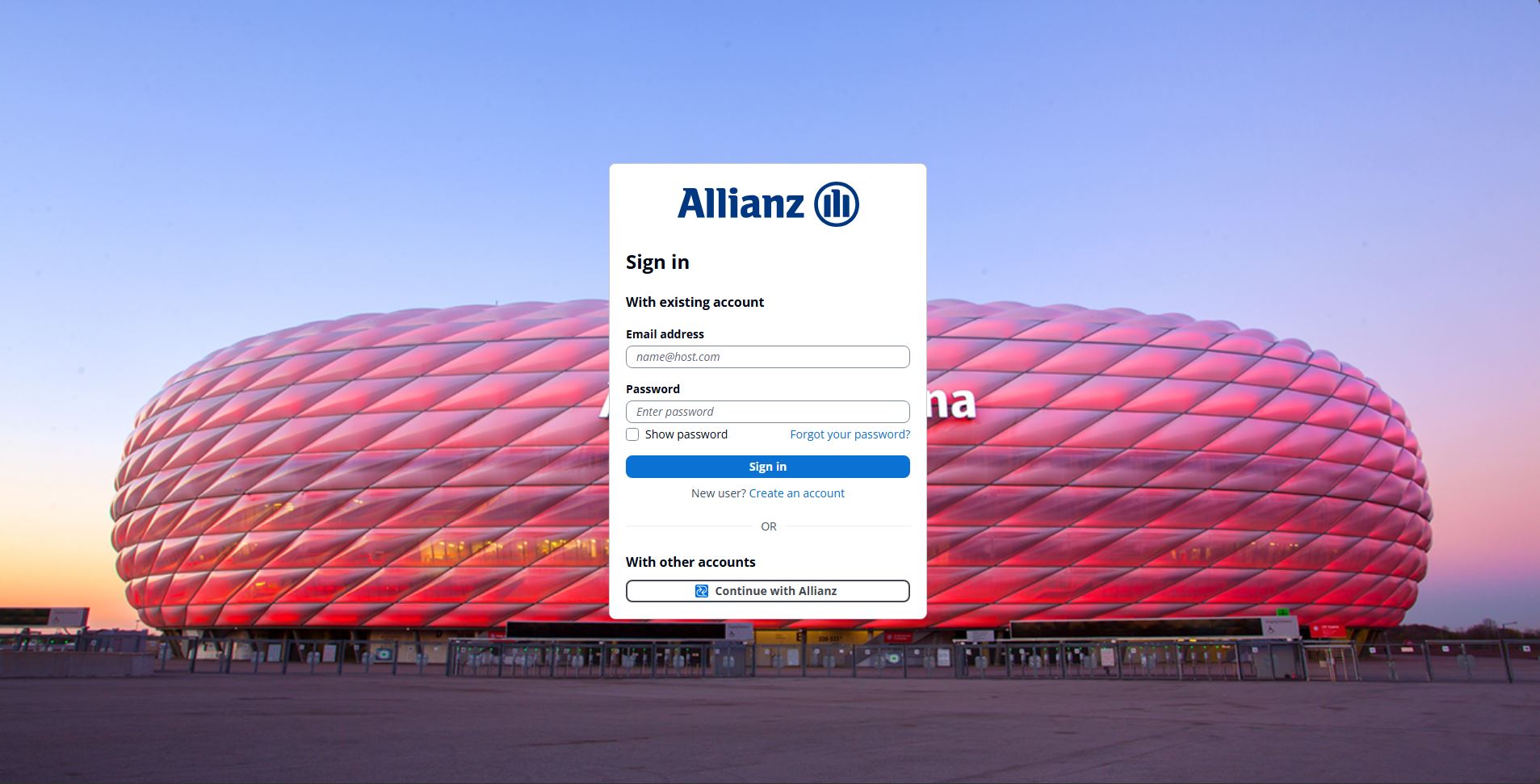
Step 10
To complete sign-in, enter the code from your authenticator app:
View of the authorized user
Step 11
You will be redirect to the homepage. Click on API catalog. Now you can see all APIs that belongs to your settings and authorization
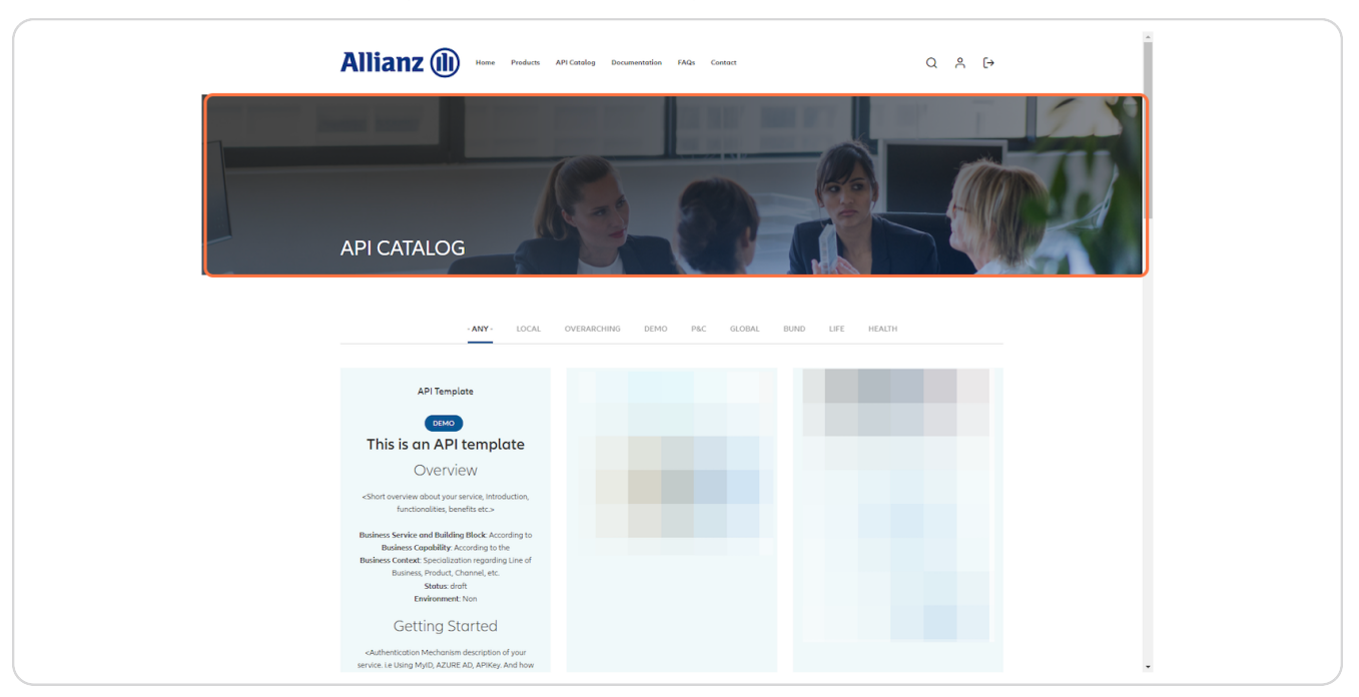
Step 12
You can click on DEMO for example and filter your APIs
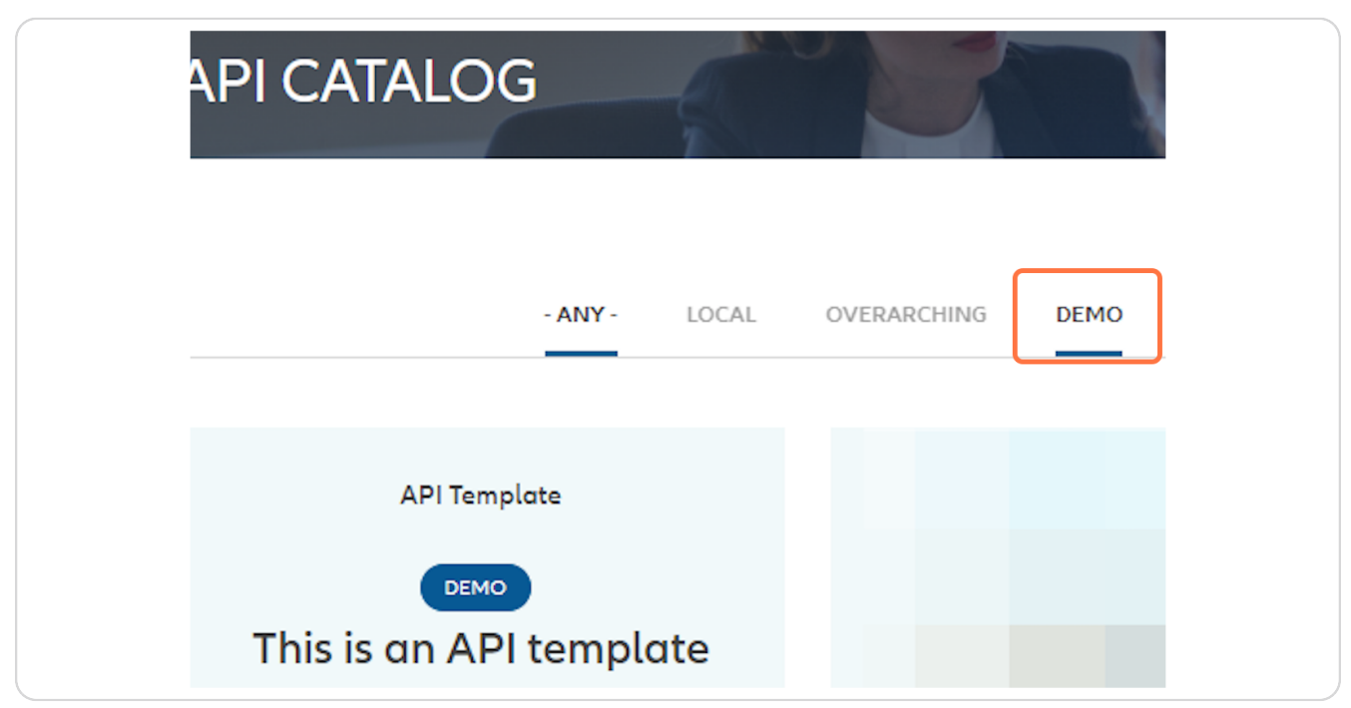
Step 13
You can find APIs with the DEMO tag and read the description
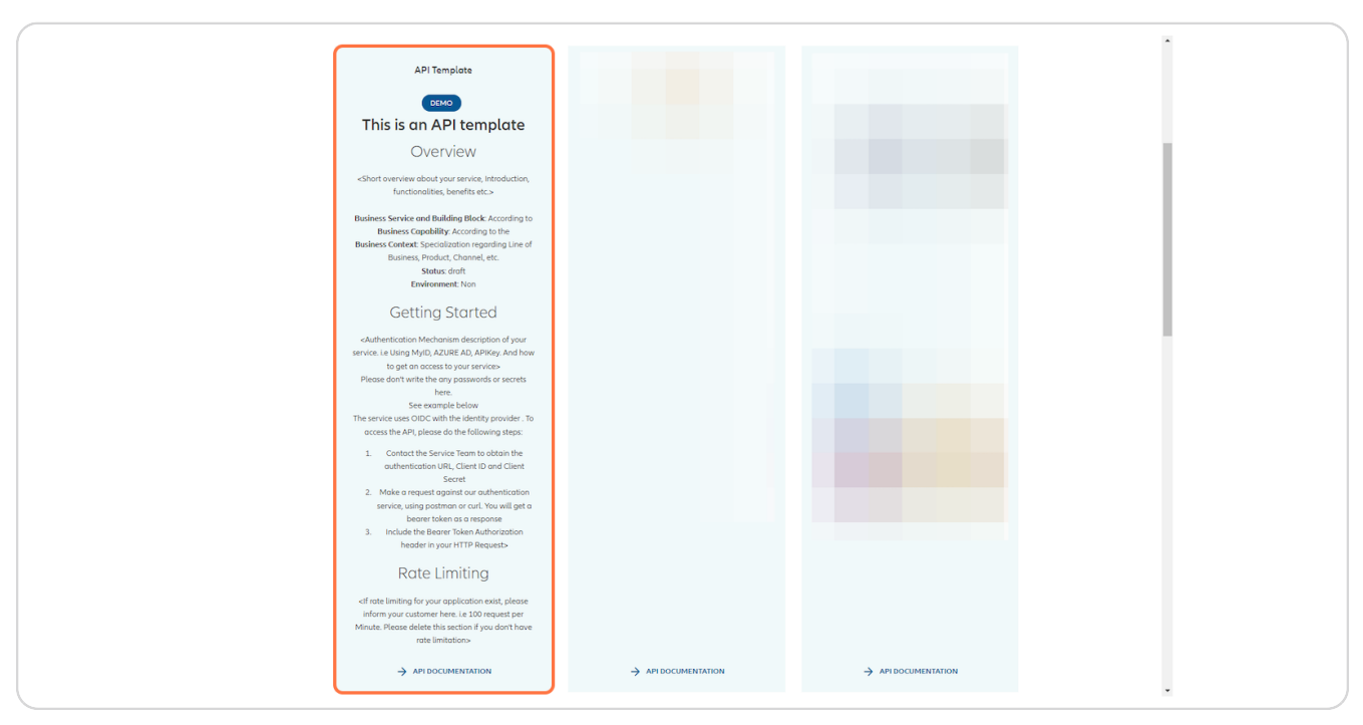
Step 14
Click on API DOCUMENTATION
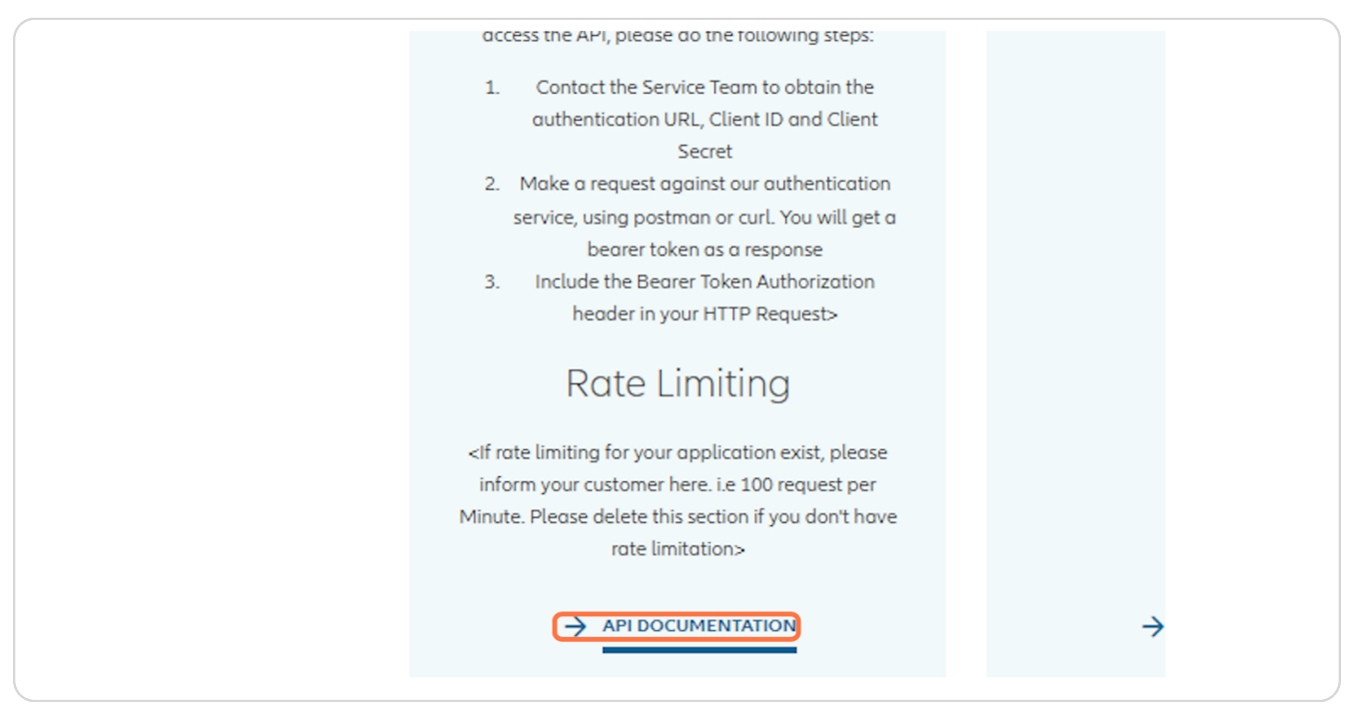
Step 15
Here, you can find the API description expanded and see the full specification of the current version. You can choose an older version on the left side through the available drop down. It is also possible to download the specification for individual purpose.
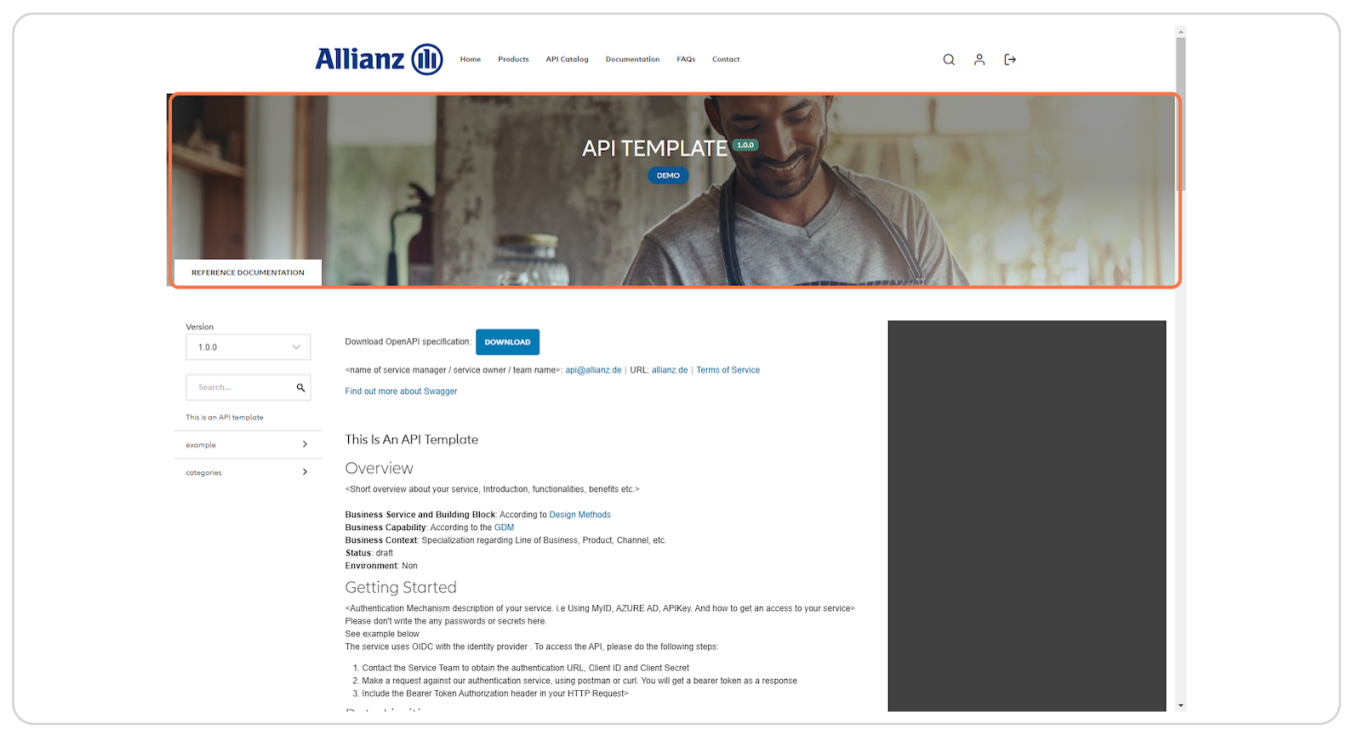
Step 16
If you scroll down the page, you can see the categorized operations and the schema of the responses
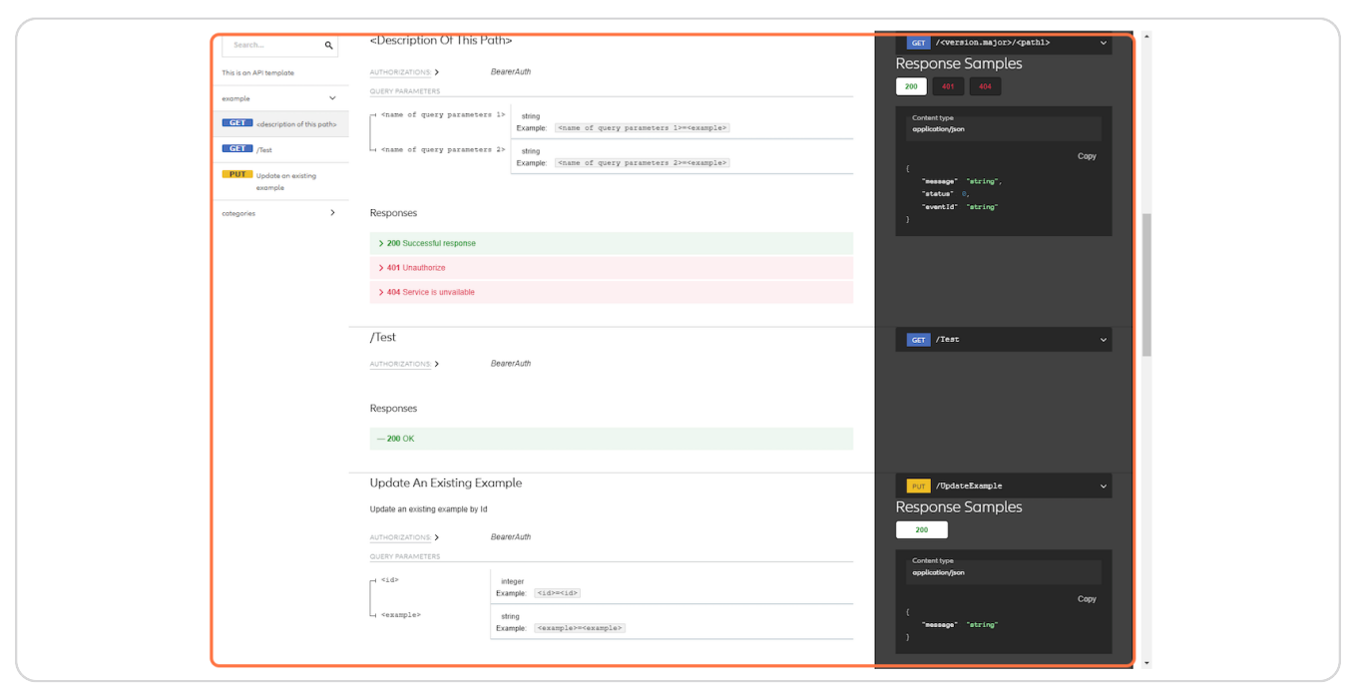
Access to documentation and further functions
Step 17
Click on Documentation
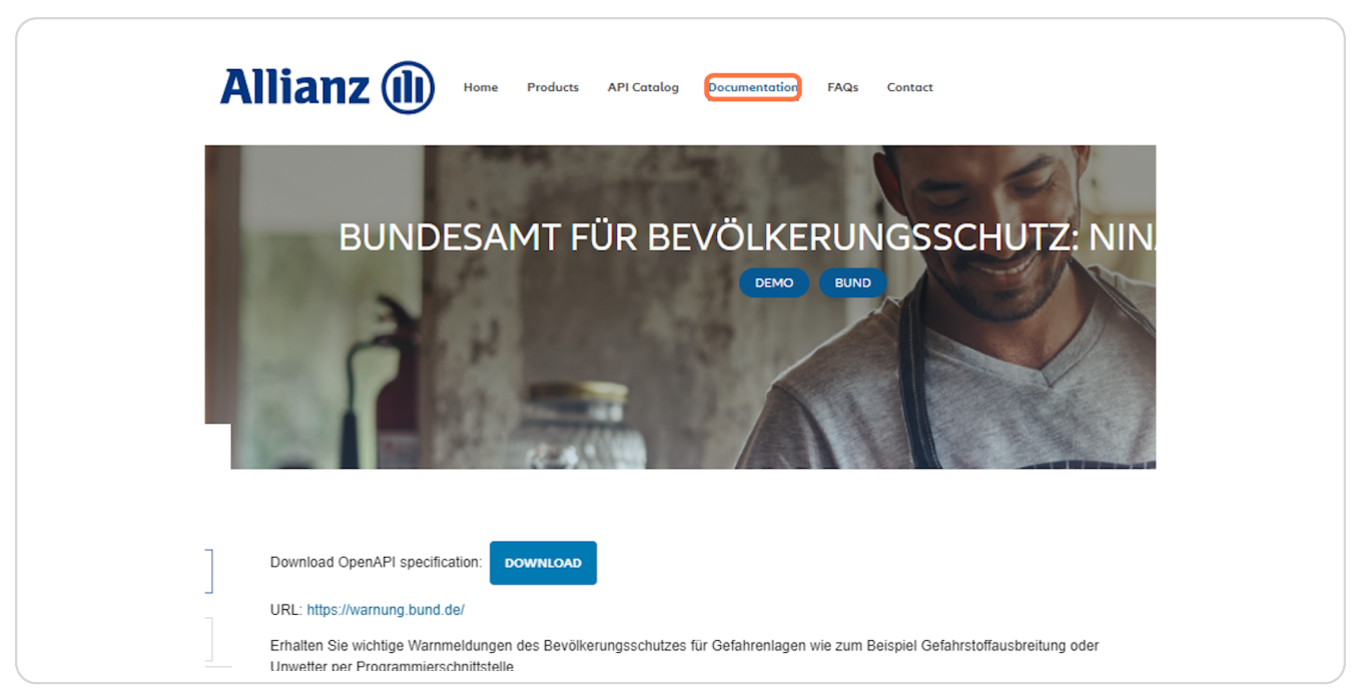
Step 18
In this section, you can go through the general documentation to build a common consensus of terms and processes related to APIs and the Developer Portal.
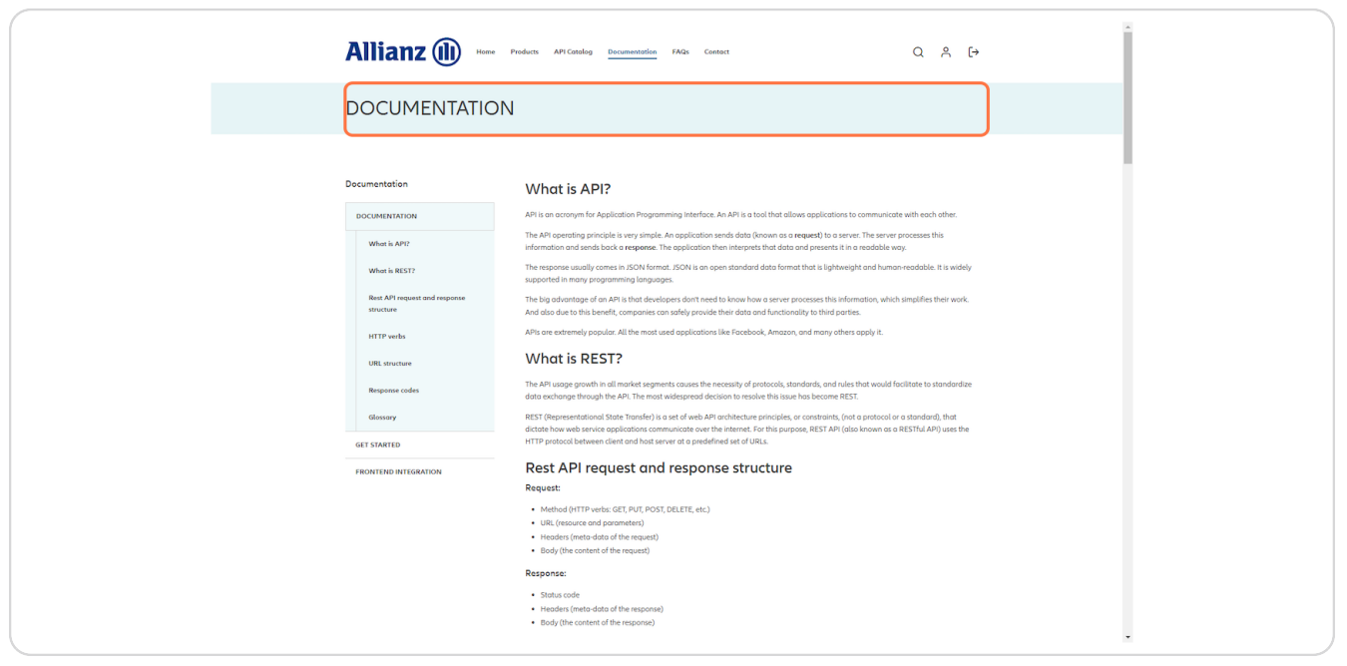
Step 19
Click on GET STARTED
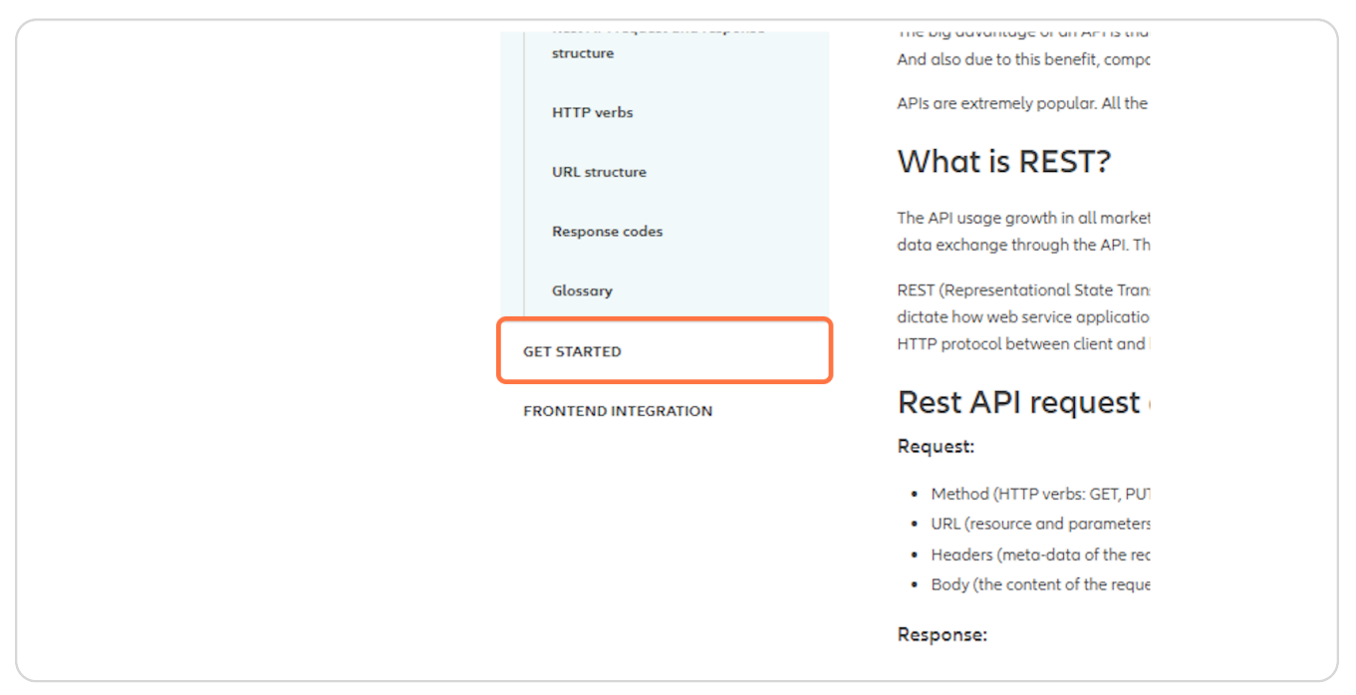
Step 20
In this section you can get some information about the onboarding to this portal
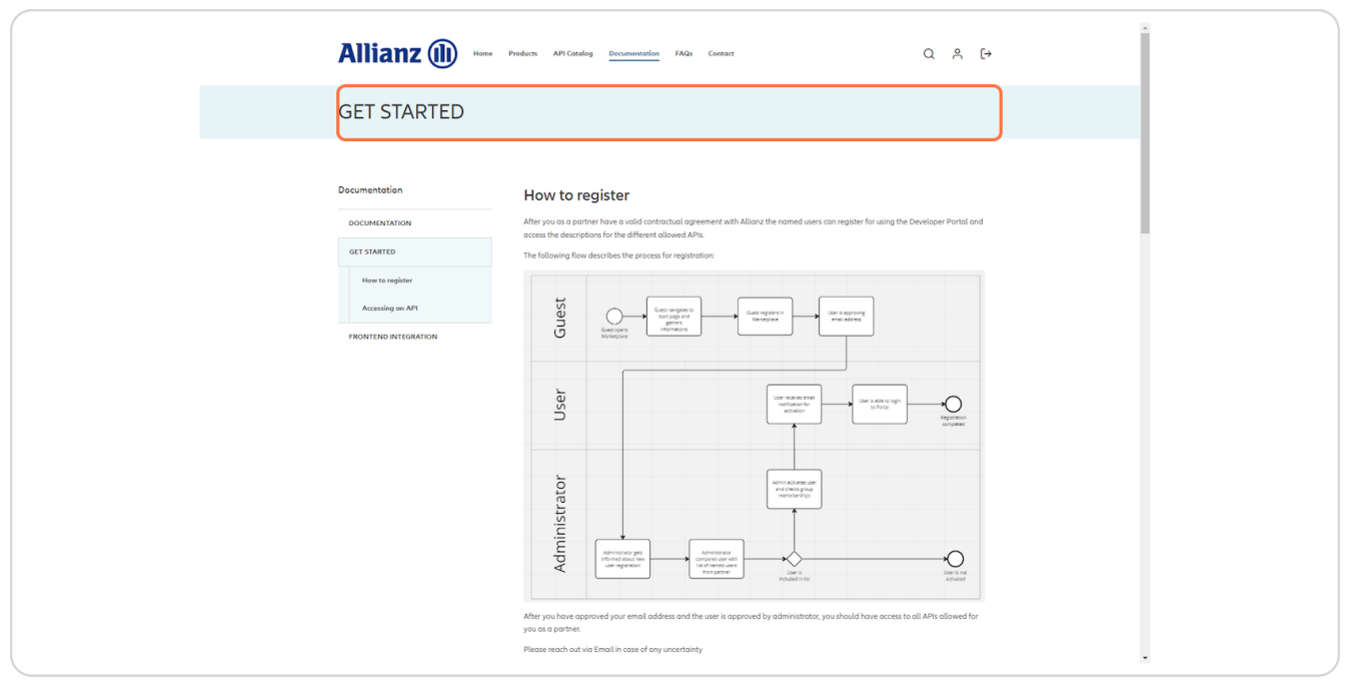
Step 21
Click on FAQs
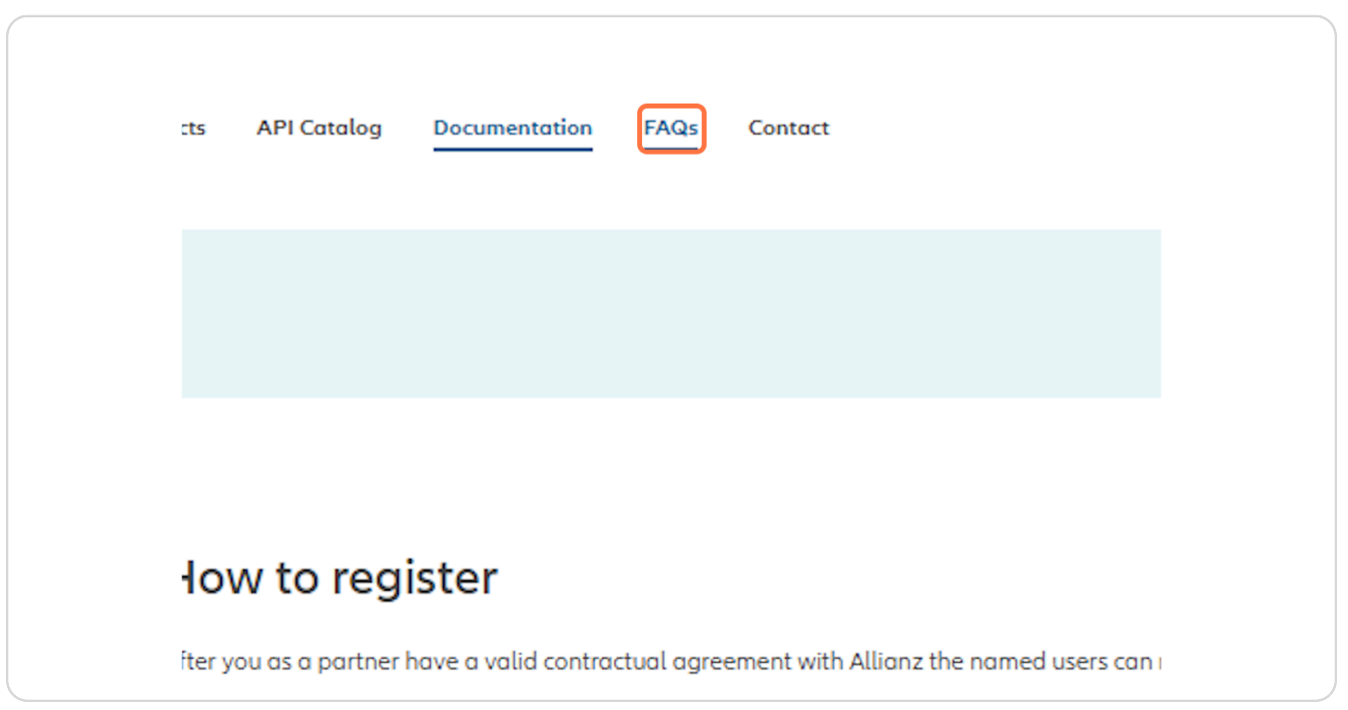
Step 22
You can find some frequent asked questions and answers here
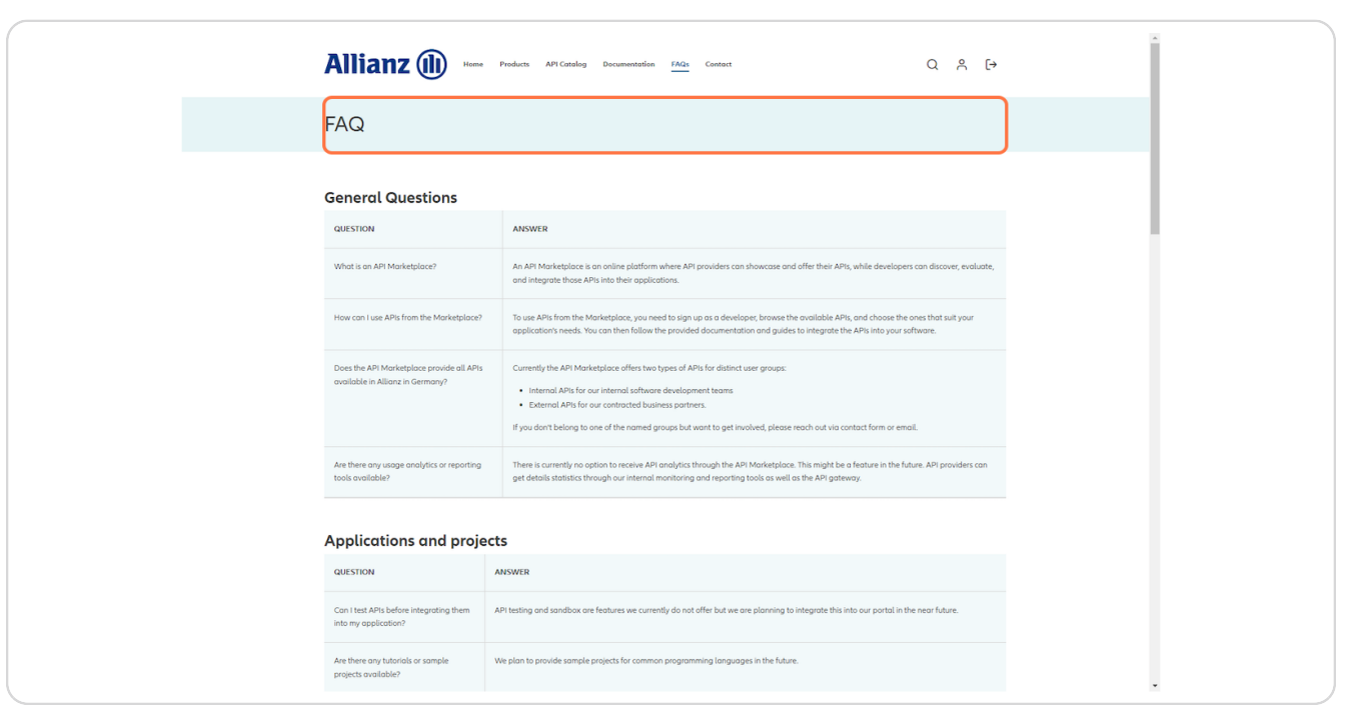
Step 23
Click on Contact
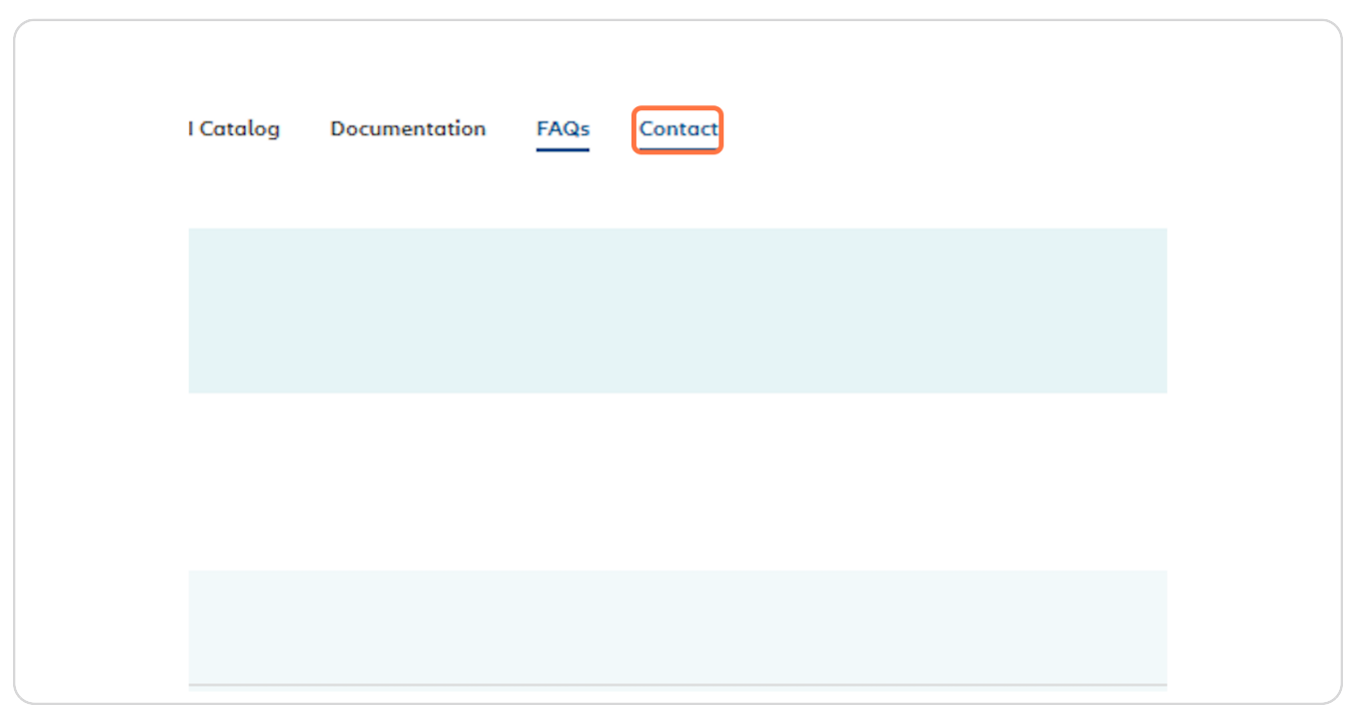
Step 24
For any individuell purpose dont hesitate to contact us through this formula. We will receive your concern at our email adress: api@allianz.de
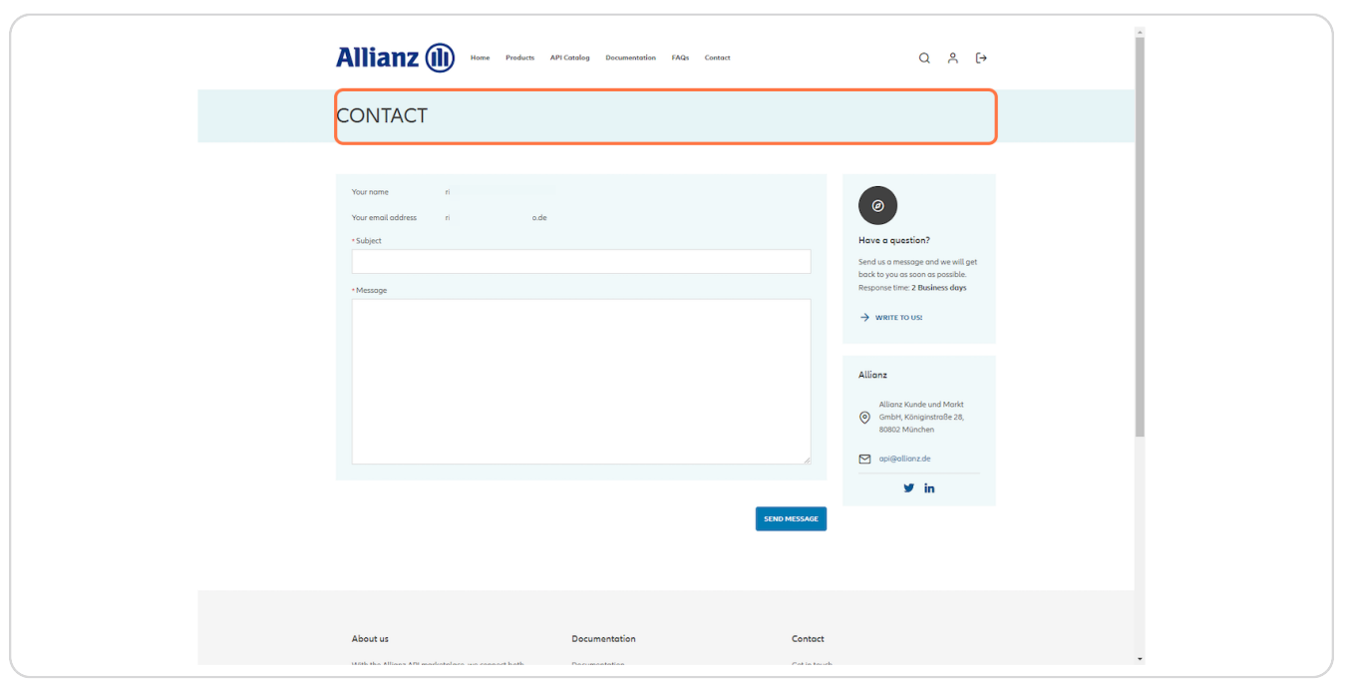
Step 25
Click on Search
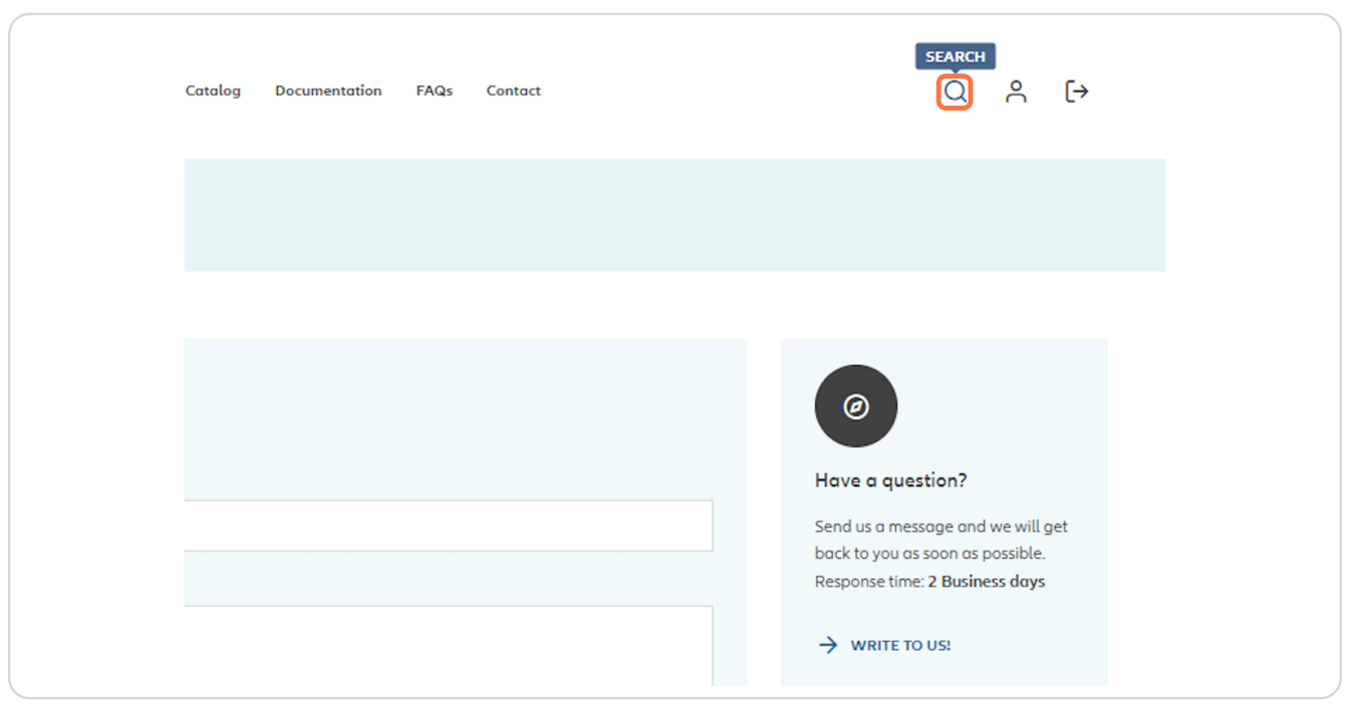
Step 26
Type for example "BUND" and click on search
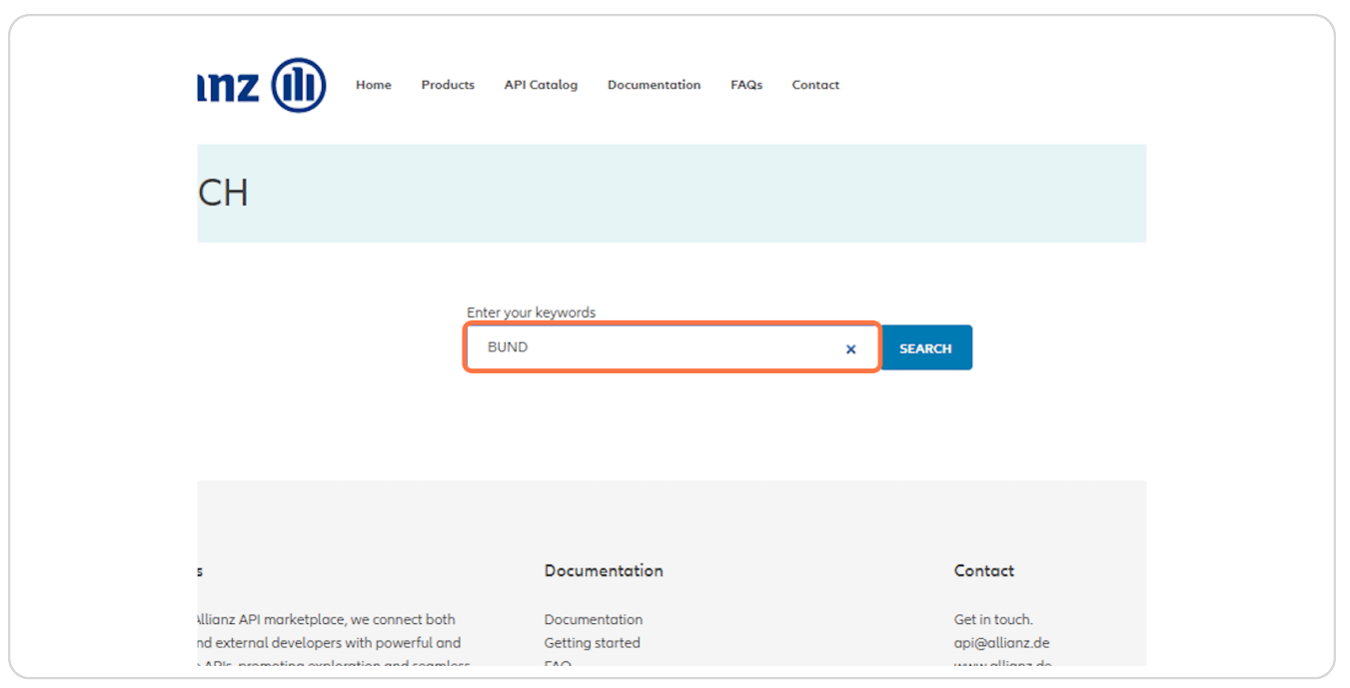
Step 27
As expected, you will get the result of the BUND product. If you click on the result, you will be redirected to the product page.
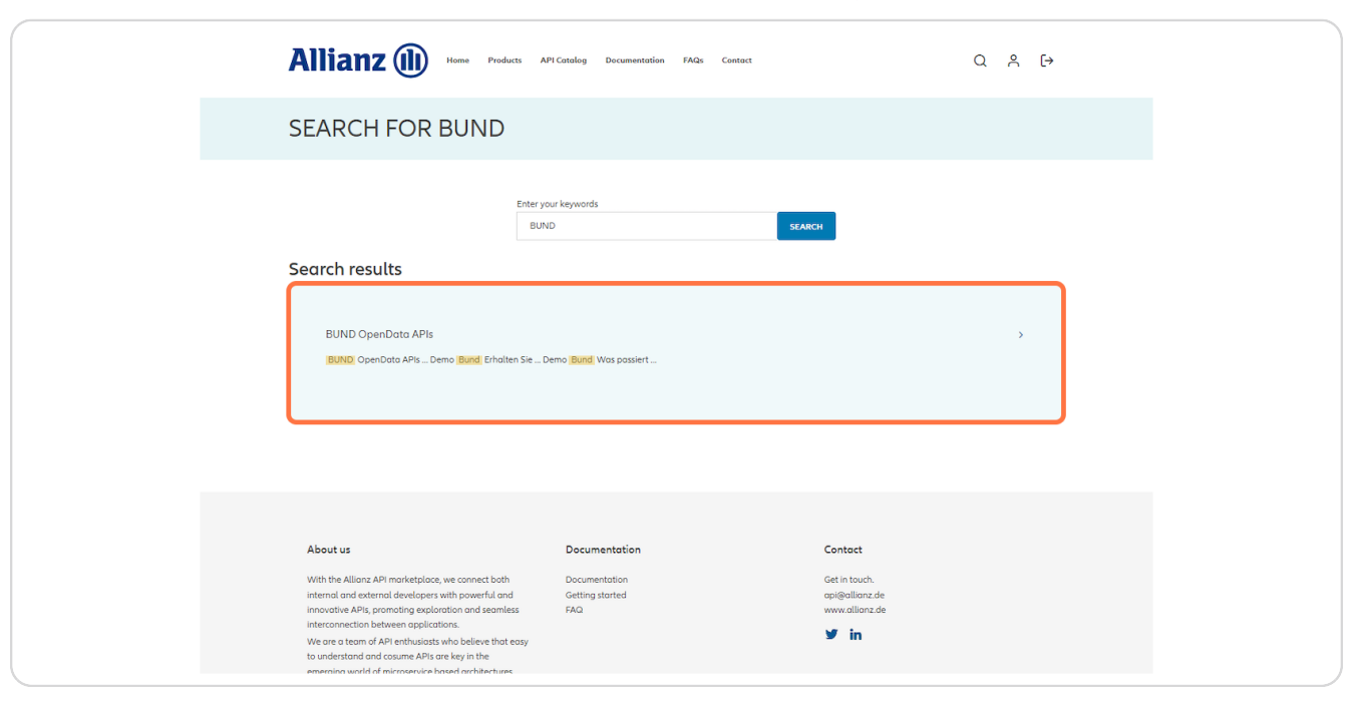
There are furthermore features to come and will be added in this guide as soon as available.
This guide was last updated on November 21, 2023
